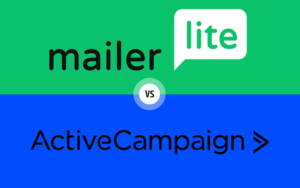No review found!
No review found!
Are you ready to revolutionize your website’s look and feel? Dive into our in-depth review of two titans in the WordPress page builder world: Divi Builder and Beaver Builder. We’ll explore their design capabilities, customization options, pre-built templates, content modules, performance, pricing, and more. Whether you’re seeking an affordable yet feature-rich solution or a user-friendly, premium experience, this review has you covered. You can use the handy table of contents to jump directly to the sections that interest you. Let’s uncover why Divi Builder and Beaver Builder are essential tools for modern website design!
Table of Contents
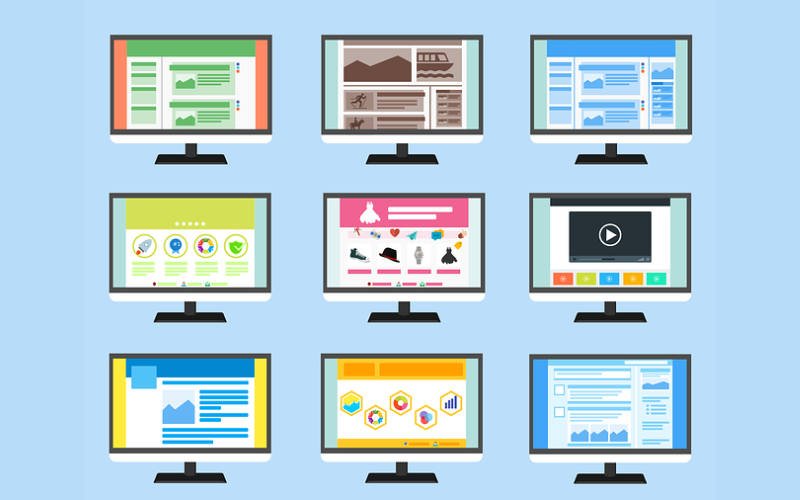
What Is a Website Builder and Why Should You Use One?
In a world where your online presence is often the first point of contact with your audience, website builders offer the creative tools to shape a compelling, unique, and user-friendly experience. So, whether you’re a newcomer to the WordPress ecosystem or an experienced hand, website builders stand as an invaluable ally in the quest to build a standout online presence. Let’s delve into some historical context.
Some years ago, WordPress primarily focused on crafting pages and posts, both of which shared a resemblance in their text and image-centric nature. While they served well for standard website content like blogs, when it came to more advanced features, the process became intricate. Users had to rely on plugins and shortcodes to introduce specific functionalities. Shortcodes, in particular, allowed the insertion of features and functions anywhere on a page, but their limitations soon became evident. To incorporate multiple diverse elements, a multitude of plugins had to be installed, leading to a cluttered website. Unfortunately, this approach not only weighed down websites but also made them vulnerable to security issues due to the array of installed items.
Users craved the liberty to design their web pages without constraints, without being pigeonholed into templates that homogenized websites. This demand paved the way for the birth of page builders. At their core, page builders empower users to unleash their creativity by allowing them to drag and drop different elements to shape a page or post exactly to their liking. No longer bound by the need for shortcodes or the tedious process of iterations, users can now create visually appealing pages through an intuitive drag-and-drop interface. It’s like having a canvas where your creative ideas can take form with ease.
Website builders are not just about aesthetics; they enhance functionality too. Users can seamlessly incorporate features like sliders, call-to-action buttons, videos, image galleries, and much more, without the clutter of countless plugins. This streamlined approach not only keeps websites nimble but also minimizes the security risks associated with plugin overuse.
Whether you’re a small business owner, a blogger, an artist, or anyone looking to establish a digital presence, website builders provide the canvas upon which your web dreams can be brought to life.
They break down the barriers to entry, making it accessible to anyone, regardless of their technical expertise. You don’t need to be a coding whiz or a design guru to craft a stunning website. The learning curve is gentle, and the possibilities are endless.
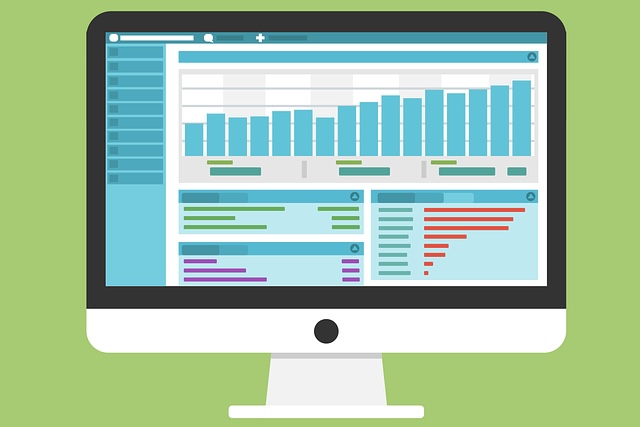
Divi Builder Interface and Ease of Use
Elegant Themes utilizes the name “Divi” to encompass both their renowned WordPress theme and a versatile drag-and-drop page builder. To clarify, they often refer to the theme as “Divi Theme” and the page builder as “Divi Builder.”
Divi Builder prides itself on a user-friendly, visual interface. With real-time previews of your changes, you can see exactly how your design is shaping up. It’s a bit like crafting your website in real-time.
Divi embraces drag-and-drop functionality, making it easy to add, arrange, and customize elements on your page. You can literally drag items and drop them into place – a breeze even for beginners.
Divi’s “Content Blocks” feature is a standout. You can save and reuse sections, rows, and modules across your site, speeding up your design process.
The “Customizer” feature lets you adjust your website’s settings, such as colors, fonts, and spacing, in real-time, right within the builder.
Using Divi Builder
Our focus here is Divi Builder. It’s seamlessly integrated into the Divi Theme, but you can also employ it as a standalone WordPress plugin, compatible with various themes. When activated, the “Use Divi Builder” option becomes visible when creating new posts, pages, or custom post types.
Multiple Entry Points
Divi Builder can be accessed not only from within the Gutenberg editor but also from the main listings of posts, pages, and custom post types. If you’re logged in, you’ll spot an option in the WordPress admin bar to enable Divi Builder.
Divi Layout Block
Elegant Themes provides a handy “Divi Layout Block” that enables you to insert any Divi layout directly into your design created in the default WordPress block editor.
Getting Started with Divi Builder
When launching Divi Builder, you’ll be prompted to choose from starting with a blank canvas, selecting a premade layout, or cloning an existing page. Opting to begin from scratch loads a blank canvas and a box to insert a new row, with 20 row options, each with distinct column structures.
Streamlined Layout Building
Adding a row triggers a request to select a module to include in your layout. Divi Builder then loads the settings box for your chosen module. If you’re new to Divi Builder, experimenting with a premade layout is recommended to get acquainted with the editor. Seasoned users may prefer starting with a blank canvas, though note that the main menu doesn’t load automatically in this case. To access it, click the button with three horizontal dots at the bottom of the page.
Menu and Viewing Modes
The main menu is divided into three columns, offering access to builder settings, including different viewing modes: hover, click, and grid modes, which alter how you interact with your layout. For instance, hover mode allows you to highlight and modify elements simply by hovering over them.
Efficient Page Management
The left side of the menu allows you to view your design in desktop, tablet, and mobile views. The middle menu provides seven options, with the “X” button closing the menu. On the left, you can load a layout from the library, save your current layout, or clear it. On the right, access page settings, editing history, and portability. The post/page settings box offers control over various elements, while the editing history box simplifies undoing and redoing changes and provides a comprehensive history of edits. Layouts can be exported and imported in JSON format through the portability settings box, ideal for transferring layouts between websites. Saving and publishing your layout is simple, and you can access video tutorials and keyboard shortcuts via the Divi Helper box in this area.
Comparing Divi Builder and Beaver Builder
Beaver Builder and Divi Builder have distinct user interfaces, but they share common elements in adjusting rows and columns. Both offer settings at the top-left corner and enable movement, duplication, and adjustments. Divi Builder, however, boasts a broader range of customization options. Divi Builder introduces “sections” above rows, offering added flexibility in page construction. While previous Divi Builder versions crafted layouts directly within the WordPress editor, the frontend visual builder is now the standard method, although the Legacy Builder remains available.
Legacy Builder and Flexibility
The Legacy Builder offers an efficient alternative. It doesn’t provide real-time previews but excels in speed and structural clarity, particularly within complex layouts. Beaver Builder loads quickly and offers an intuitive interface, while Divi Builder shines with a plethora of customization settings and additional features. The wireframe mode and Legacy Builder enhance Divi Builder’s flexibility.
Both Divi Builder and Beaver Builder are user-friendly, but Divi Builder empowers users with extensive customization settings and innovative features.
For a comprehensive review of Divi Builder, explore our full analysis of the tool.
Beaver Builder User Interface and Ease of Use
When it comes to the user interface, Beaver Builder is designed to offer simplicity and efficiency, catering to a variety of users.
Beaver Builder offers a clean and straightforward user interface, focusing on ease of use. It’s perfect for those who prefer simplicity and don’t want to get overwhelmed with options.
Beaver Builder primarily operates on the frontend, allowing you to see the changes as you make them. You don’t have to switch between editing and preview modes, making the process more intuitive.
Beaver Builder’s use of content “modules” provides an organized way to add elements to your layout. It’s like piecing together a digital puzzle.
With Beaver Builder, some themes offer deeper integration, which can provide a more cohesive design experience.
Launching Beaver Builder
Beaver Builder serves as a frontend editor, accessible from different points in WordPress. When you begin crafting a new blog post, page, or custom post type in the WordPress block editor, you’ll notice the option to “Launch Beaver Builder” or “Use Standard Editor.”
Activation in Gutenberg
The “Launch Beaver Builder” option isn’t immediately visible within the Gutenberg editor. It appears only when you add a Beaver Builder block to your page. If the Beaver Builder block is missing, check your Beaver Builder settings to ensure that the relevant post type is enabled.
Multiple Entry Points
Beyond Gutenberg, Beaver Builder can be initiated from the Classic Editor and the primary listings page for posts, pages, and custom post types. When logged in, you’ll also find an option in the WordPress admin bar to modify a page.
Exploring the Interface
Once Beaver Builder is launched, you’ll find a menu on the right side displaying available modules. Tabs for rows, templates, and saved layouts are presented here. You can collapse or expand the menu using the “X” and “+” symbols.
At the page’s top-right corner, a notification reminds you of unsaved changes, providing options to save, discard, or publish your layout.
Tools Menu
The top-left corner displays the post, page, or custom post type you’re editing, providing access to the Beaver Builder tools menu. This menu houses a wealth of settings and features. You can publish, save, duplicate, review revisions, check edit history, and more from here. Global settings and JavaScript and CSS settings can be accessed, and shortcuts to the WordPress admin area and support pages are at the menu’s bottom.
Stay Informed
To the right of the tools menu, a notification bell keeps you updated on plugin updates and the latest posts from the Beaver Builder blog.
Building Layouts
To add modules or rows to your layout, simply drag and drop them into the canvas area. A range of pre-configured column setups, saved column layouts, rows, and modules are available. The structure of your layout is outlined, making it easy to position content modules.
Efficient Customization
In the settings box, found at the top-left of rows and modules, you’ll find options for moving elements, duplication, and deletion. Rows and columns offer settings and actions buttons for width adjustments and more.
Styling and Customization
Beaver Builder allows you to style every aspect of your layout, offering quick loading and immediate changes. While it’s user-friendly, Divi provides even more customization options for intricate layouts.
Beaver Builder’s interface combines simplicity and power, making it a swift and accessible solution for diverse web projects.
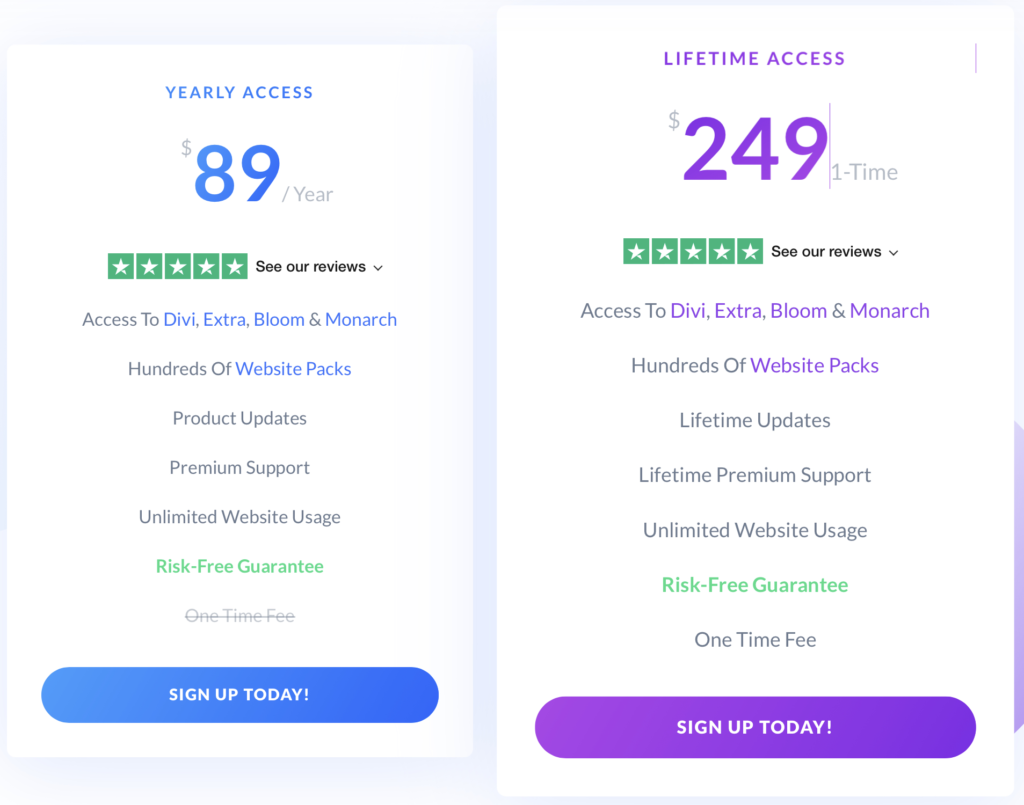
Pricing and Plans: Divi Builder
Divi Builder’s pricing model is quite straightforward. Here are the two main plans and their features:
- Yearly Access ($89 per year):
- Access To Divi, Extra, Bloom & Monarch
- Hundreds Of Website Packs
- Product Updates
- Premium Support
- Unlimited Website Usage
- Risk-Free Guarantee
- Lifetime Access ($249 one-time payment):
- Access To Divi, Extra, Bloom & Monarch
- Hundreds Of Website Packs
- Lifetime Updates
- Lifetime Premium Support
- Unlimited Website Usage
- Risk-Free Guarantee
Divi Builder also offers a 30-day money-back guarantee, so you can try it risk-free. And yes, they do run occasional discounts, especially during holiday seasons or special occasions.
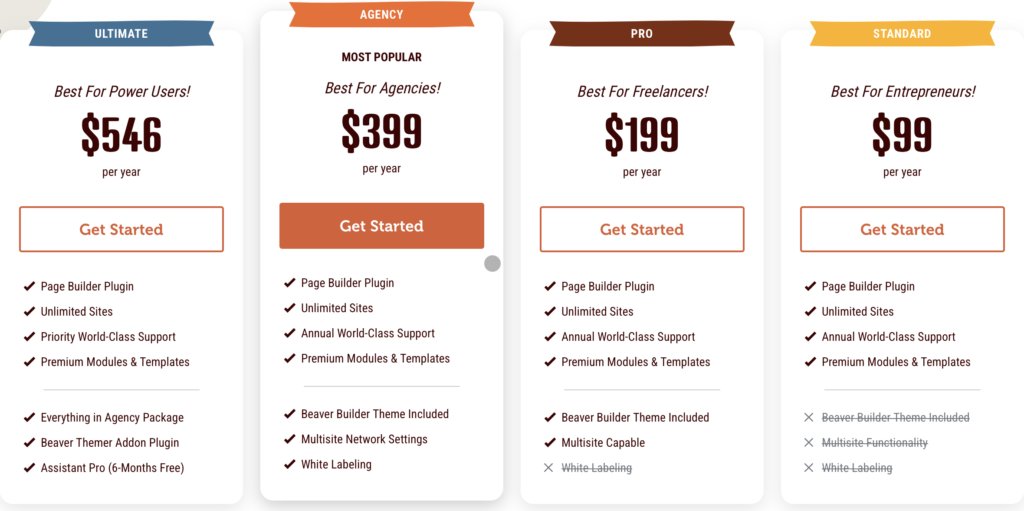
Pricing and Plans: Beaver Builder
Here is the pricing structure of Beaver Builder and the features you get with each plan:
- Standard ($99 per year)
- Page Builder Plugin
- Unlimited Sites
- Annual World-Class Support
- Premium Modules & Templates
- Pro ($199 per year)
- Page Builder Plugin
- Unlimited Sites
- Annual World-Class Support
- Premium Modules & Templates
- Beaver Builder Theme Included
- Multisite Capable
- Agency ($399 per year)
- Page Builder Plugin
- Unlimited Sites
- Annual World-Class Support
- Premium Modules & Templates
- Beaver Builder Theme Included
- Multisite Network Settings
- White Labeling
- Ultimate ($546 per year)
- Page Builder Plugin
- Unlimited Sites
- Priority World-Class Support
- Premium Modules & Templates
- Everything in Agency Package
- Beaver Themer Addon Plugin
- Assistant Pro (6-Months Free)
Beaver Builder offers a 30-day money-back guarantee.
Additional Things you Need to Know
Beyond their website building capabilities, both Divi Builder and Beaver Builder have more to bring to the table. These features are not included in the two main plans and needed to be bought additionaly. Let’s dive into what else these two powerhouses offer:
Additional Offerings: Divi Builder
- Divi Hosting: It’s compatible with SiteGround, Pressable, Flywheel and Cloudways. When you opt for Divi Hosting through our partners, you can bypass the Divi installation and setup steps. Your Divi websites will be preconfigured, allowing you to dive right in and commence your site-building journey without delay!
- Divi AI ($18 per month): Divi AI Is A Powerful AI Tool That Understands Divi. It can create content, write code, generate Images and improve your website on demand.
- Divi Cloud ($6 per month): Divi Cloud is like a Dropbox for your Divi websites. When you save something to Divi Cloud, it becomes available on all of your and your clients’ websites while you build them. Included in this plan is:
- Unlimited Storage
- Unlimited Items
- Unlimited Websites
- Divi Marketplace (price depends on what you want to buy): A rich resource hub offering layouts, child themes, and plugins, making website creation more efficient and creative.
- Divi Teams ($1.50 a seat per month) : Collaborate seamlessly with Divi Teams, a feature designed to streamline teamwork and site management. The additional features you get are:
- Customizable Permissions
- Divi Cloud AccessAll of tour team members get access to Divi Cloud for free, including unlimited storage for Divi Cloud members.
- API Key Management
- Product Downloads
- Premium Support
- Divi VIP ($6 per month): For those with high demands and expectations, Divi VIP offers top-tier support and exclusive access to premium features, ensuring your web projects are nothing short of exceptional. This comprehensive ecosystem offers an all-in-one solution for web design, hosting, marketing, and more. It includes:
- VIP Support
- 10% Off Divi Marketplace Products
- VIP Support For All Team Members#
Additional Offerings: Beaver Builder
Beaver Themer
For those who need advanced customization, Beaver Builder offers Beaver Themer, a plugin to create custom layouts and templates for different parts of your site. Beaver Themer cost $147 per year and it offers a wide range of robust functionalities that expand Beaver Builder’s capabilities. Here are some standout features that set Beaver Themer apart:
- Versatile Templates: With Beaver Themer, you can craft layouts for various elements like blog archives, Custom Post Types, WooCommerce Products, 404 Pages, search pages, and more. These templates can be easily applied to multiple posts, products, or custom post types.
- Custom Post Grids: Take your archive and blog page designs to the next level with complete control over the display of each post in a list or grid format.
- Modular Theme Parts: Easily construct headers, footers, announcement bars, and call-to-action rows, and choose to display them site-wide or on specific pages.
- Dynamic Field Connections: Swap out static content for dynamic data, including text, media, code, and more. Beaver Themer seamlessly integrates with ACF, Pods, and Metabox.
- Expanded Page Builder Integration: Beaver Themer empowers you to apply the Page Builder’s prowess to your website’s headers and footers when used with compatible themes.
- These features provide extensive command over your website’s design and structure, enabling the creation of intricate, dynamic layouts without the need for coding expertise. Beaver Themer proves to be an invaluable asset for those seeking to elevate their website design.
Assistent Pro
It provides easy-access cloud storage and a community template marketplace. You can save your favorite Beaver Builder templates directly from the pages you’re building and sync items from your cloud account. This means you can reuse them on any web design project. With Assistant Pro, every layout you save is automatically accompanied by a thumbnail image or screenshot, making your design search effortless and visually appealing. Here are the plans for Assistent Pro:
- Free Plan: This plan includes all features besides:
- Private Personal Libraries
- Team Account
- Private Team Libraries
- Personal ($15 per month): This plan includes all features exept:
- Team Account
- Private Team Libraries
- Team ($20 per month): This plan includes all the features that Assistant Pro offers. The features are:
- User Account
- Unlimited Sites
- Unlimited Libraries
- Public Libraries
- 1-Click Import
- Community Templates
- Customizer Settings
- Private Personal Libraries
- Sell In Marketplace
- Team Account
- Private Team Libraries

Design, Customization and the Pre-built Templates: Divi Builder vs Beaver Builder
Design, Customization and the Pre-built Templates: Divi Builder
Let’s begin with Divi Builder, a powerhouse in the realm of web design. It is celebrated for its extensive customization options, making it a top choice for those who want to create a website that stands out. The drag-and-drop interface offers an intuitive way to arrange elements, and it provides an interactive “What You See Is What You Get” (WYSIWYG) experience. Whether you’re a seasoned designer or just starting, Divi Builder ensures a dynamic and precise design process. Divi Builder’s modules are content elements that you can use to build pages. Each module has a unique set of features, elements, and design settings that will help you create something unique. Divi Builder offers over 2,000+ layouts and ships with a huge collection of content elements.
Pre-built Templates
Divi Builder takes templates to the next level. Its library is a treasure trove of professionally designed layouts spanning various categories. Not only are these templates visually appealing, but they are also thoughtfully structured, simplifying the creation of polished websites. The inclusion of a theme builder grants you the power to craft custom headers, footers, and more, enhancing your design possibilities.
Customization
When it comes to customization, Divi Builder shines. It empowers you to adjust layout, colors, fonts, spacing, and more with pinpoint precision. Each module’s design is under your granular control, ensuring you can create a design that is not just unique but also meticulously detailed.
Design, Customization and the Pre-built Templates: Beaver Builder
Design
Now, let’s turn our attention to Beaver Builder, celebrated for its user-friendliness and flexibility in design. It’s the ideal choice if you want to create a website from scratch or enhance an existing one. As mentioned before, the drag-and-drop interface simplifies the arrangement of elements, providing real-time feedback. Despite not offering as many prebuilt layouts as Divi Builder, Beaver Builder still provides a substantial collection of over 170+ templates and pre-designed rows to choose from. Whether you’re new to web design or a seasoned pro, Beaver Builder ensures a smooth and efficient design process.
Pre-built Templates
Beaver Builder simplifies website creation by offering a range of pre-designed templates that cover various industries and styles. These templates serve as a solid foundation, allowing you to import and customize them to align with your brand identity. It’s a time-saving option for those who prefer not to start entirely from scratch.
Customization
While Beaver Builder may not offer the same extensive level of customization as Divi Builder, it is by no means lacking. It provides sufficient flexibility to ensure your website is distinct and aligned with your vision. You can effortlessly control design elements, fonts, colors, and more, all without delving into complex coding.
Choosing Your Design Path
Your choice between Divi Builder and Beaver Builder ultimately hinges on your specific project requirements and design preferences. Divi Builder is the go-to option for those seeking ultimate control and boundless versatility. In contrast, Beaver Builder is a strong contender for those who prefer a straightforward, user-friendly design process with a decent level of customization. The beauty of both tools lies in their ability to cater to your unique design vision.
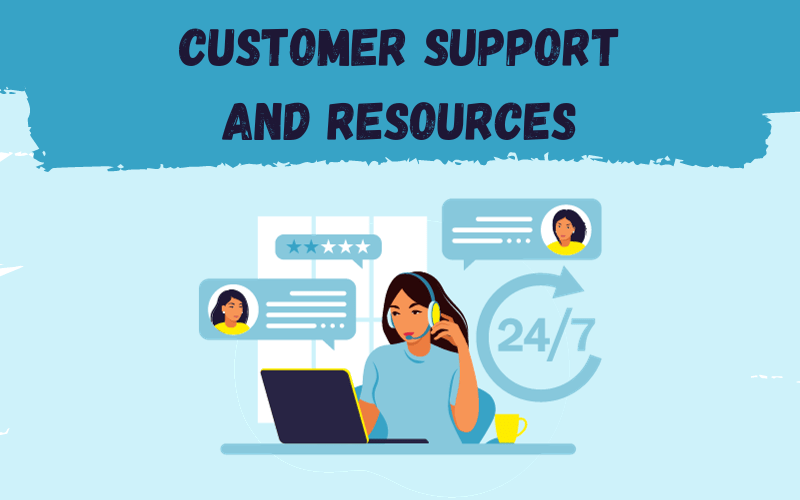
Customer Support and Resources: Divi vs Beaver Builder
Navigating the world of website builders is more manageable when you have access to reliable customer support and valuable resources.
Customer Support and Resources: Divi Builder
Divi Builder, backed by Elegant Themes, boasts an impressive support system. Their dedicated team is known for offering prompt and helpful assistance to users, ensuring that your issues and questions are addressed effectively. The availability of live chat support provides an instant solution for urgent matters.
In addition to this, Divi Builder offers an extensive knowledge base filled with articles, documentation, and video tutorials. These resources empower users with in-depth insights into using the builder’s features and functionalities. Moreover, the Divi community is vibrant, allowing users to share experiences, tips, and tricks, creating a valuable network of support.
Customer Support and Resources: Beaver Builder
Beaver Builder, too, offers commendable support, although it operates with a smaller team. Users can reach out for assistance through their ticketing system, where they can expect well-thought-out responses. While not as instantaneous as live chat, Beaver Builder’s support team is known for being attentive and informative.
In terms of resources, Beaver Builder provides a library of documentation and video tutorials that cover various aspects of the builder. These materials are informative and can guide users through the process of building websites with ease. Additionally, the Beaver Builder community offers a platform for users to connect and share knowledge, enhancing the overall support system.
Both Divi Builder and Beaver Builder understand the importance of accessible support and resources, making them valuable tools for users at all experience levels. Whether you prefer the depth of Divi Builder’s documentation or the friendly community of Beaver Builder, you’re likely to find the support you need for your website-building journey.
Customer Testimonials
Divi Builder has unleashed my creativity and boosted my website’s traffic by 30%. A game-changer for designers!
Beaver Builder is an amazing tool for web design. I used to use Divi Builder, but I switched to Beaver Builder when I had more money and wanted more control over my site. Beaver Builder is more lightweight and fast, and it gives me more flexibility and creativity. It also has a lot of add-ons and extensions that enhance its functionality.
Beaver Builder is a great tool for web design. It has helped me create simple and elegant websites with ease. I use it to drag and drop elements, edit content, and preview changes live. It’s very user-friendly and intuitive, and it has a lot of templates and modules that I can use. It’s very affordable and reliable!
I’m a big fan of Divi Builder. It has helped me create beautiful and professional websites without any coding skills. I use it to customize every aspect of my site, from the layout, colors, fonts, icons, animations, and more. It’s very flexible and powerful, and it has a lot of features that I can explore. It’s worth every penny!
Divi Builder is a good tool for web design, but it’s a bit overwhelming for me. It has a lot of features but I needed some time to find out how it all works.
Frequently Asked Questions (FAQs)
-
What is Divi Builder, and how does it compare to Beaver Builder?
Divi Builder and Beaver Builder are both WordPress page builders. Divi Builder offers affordability, while Beaver Builder focuses on user-friendliness and premium design features.
-
Is Divi Builder more affordable than Beaver Builder?
Yes, Divi Builder is a more cost-effective choice for those seeking a balance between cost and features.
-
What are the design and customization options with Divi Builder and Beaver Builder?
Divi Builder provides extensive customization, while Beaver Builder offers user-friendliness and performance.
-
Do both builders have pre-built templates and layouts?
Yes, both offer pre-built templates, but Divi Builder has a larger library.
-
Which builder offers a more user-friendly experience?
Beaver Builder is known for its user-friendliness and simplicity.
-
What additional features do Beaver Builder and Divi Builder offer?
Beaver Builder can be enhanced with Beaver Themer and Assistant Pro, while Divi Builder excels in layouts and design options.
-
What are the customer support and resources like for Divi Builder and Beaver Builder?
Both offer strong support and documentation. Divi Builder has an active community, while Beaver Builder provides extensive educational materials.
-
Which builder should I choose, Divi Builder or Beaver Builder?
Your choice depends on your specific needs and budget. Divi Builder is cost-effective, while Beaver Builder offers premium features. Choose according to your goals and budget.
Conclusion: Divi Builder vs Beaver Builder
Thank you for joining us on this journey through website design tools. If you found this review helpful, explore more insights by clicking here. Your pursuit of excellence in web design fuels our passion for sharing valuable insights. Now, let's conclude and help you decide on Divi Builder or Beaver Builder.
In the world of website builders, Divi Builder and Beaver Builder each bring their own set of strengths and considerations to the table. The choice between the two ultimately depends on your specific needs, preferences, and budget.
Divi Builder: Affordable and Feature-Rich
In summary, Divi Builder excels in the affordability department while maintaining a robust feature set. It offers extensive design and customization capabilities, an impressive range of pre-built templates, and a support system that caters to users' needs. Its price-performance ratio makes it a compelling choice for those who want to balance cost and functionality, delivering excellent results without exceeding the budget. With a vast library of prebuilt layouts, design options, and pre-designed templates, it offers immense value for your money. It's particularly ideal for those who aim to create stunning websites without breaking the bank.
Beaver Builder: User-Friendly and High-End
Conversely, Beaver Builder shines as a user-friendly tool. While it might entail a slightly higher investment, it's worth considering if you value a very user-friendly experience and are willing to invest a little more. Its ability to integrate with Beaver Themer and Assistant Pro creates an ultimate setup, though it comes at a higher cost.
In the grand scheme of things, Divi Builder may slightly edge ahead with its abundance of layouts, design options, and prebuilt templates. However, if your budget is more flexible and top-notch quality is your priority, Beaver Builder can be a rewarding choice. The addition of Beaver Themer and Assistant Pro transforms it into an all-encompassing solution, that in our perspective offers more then Divi Builder. However, it's important to consider that with the addition of Beaver Themer, the costs increase significantly. For instance, if you opt for the standart plan, the expenses are more then doubled ($99 + $147 for Beaver Builder, in contrast to $89 for Divi).
The Verdict
Ultimately, the decision hinges on how much you're willing to invest in your website-building journey. For those who seek a favorable balance between performance and affordability, Divi Builder emerges as the better choice. However, if you're ready to invest a bit more for a user-friendly experience and advanced features, Beaver Builder has much to offer.